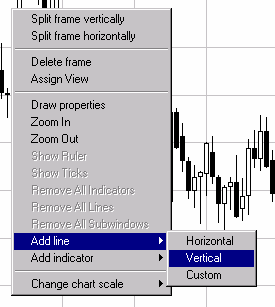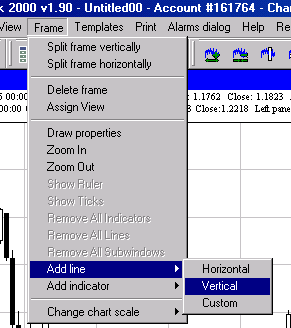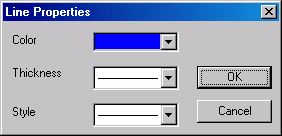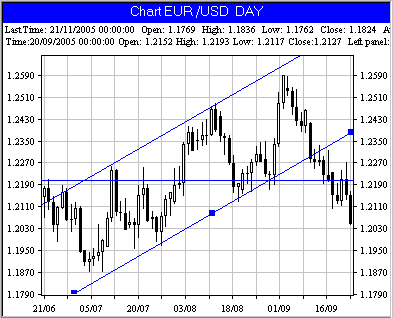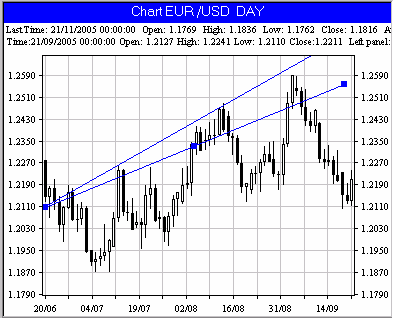|
Charting Trend Lines
User can draw vertical, horizontal and custom lines on Forex Chart by one the following ways:
1. By using of Toolbar.
Select one of these buttons in Toolbar to draw vertical, horizontal or custom line.
After selecting one of aforesaid buttons pressing left mouse button on the chart body will lead to horizontal or vertical line position fixing at mouse cursor location. For custom lines by pressing left mouse button you are fixing the first point of the line (beginning). Second point of the line (end) will be fixed after second pressing left mouse button.
2. By using shortcut menu. Press right mouse button in the forex chart frame and select "Add line" and "horizontal", "vertical" or "custom" in the shortcut menu.
After selecting line type in the shortcut menu pressing left mouse button on the chart body will lead to horizontal or vertical line position fixing at mouse cursor location. For custom lines by pressing left mouse button you fix the first point of the line (beginning). Second point of the line (end) will be fixed after second pressing left mouse button.
3. From main program menu.
Actuate a frame (press left mouse button in the frame and to headline of frame will become blue) and select Frame => "Ass Line" and "horizontal", "vertical" or "custom" in the in the main program menu.
How to change line properties.
To change line properties press right mouse button on it and select "properties" in the shortcut menu.
In line properties window select color, style and thickness for the line and press "OK".
Parallel item in the shortcut menu makes it possible to draw parallel line that is necessary for several analysis methods, such as price channels.
"Resize" menu item lets to change the line length. "Delete" item deletes the line.
To move the line mark it by clicking right mouse button, then grab it by clicking right mouse button on central mark
To change line's angle mark it by clicking right mouse button, then grab it by clicking right mouse button on one of the end marks
|